177
Closed
Controlling the camera gimbal via head movement
- Usually, the camera gimbal is controlled with the wheel on the upper left side of the remote controller.To allow a more immersive flight experience, the app gives the possibility to control the gimbal via head movement.To enable/disable this feature, tap the corresponding icon in the configuration menu once the drone is connected (after installation of the app, this is enabled by default).

The app allows the control of the gimbal pitch within a 120° range (-90° down; +30° up) for almost all of the dji drones.The Spark only supports a 90° range (-90° down; 0° up). For drones of the Phantom 4 product range (Phantom 4 standard, advanced and pro) it is also possible to control the horizontal movement (yaw) of the gimbal by rotating your head.Please noteAlthough this feature works for the dji Mavic together with the dji goggles, this is not possible for 3rd party apps - we are currently trying to contact dji...To make this feature work, you have to define a "center" direction.You can do this by pressing and holding the c1 button on the remote controller for 1.5 seconds while you are in flight screen.Once a center is defined, a small triangle will appear in home point and drone location display.This triangle indicates the direction of the gimbal in relation to the drones front direction/orientation.Moving your head to the left/right will rotate the camera/gimbal accordingly.
For drones of the Phantom 4 product range (Phantom 4 standard, advanced and pro) it is also possible to control the horizontal movement (yaw) of the gimbal by rotating your head.Please noteAlthough this feature works for the dji Mavic together with the dji goggles, this is not possible for 3rd party apps - we are currently trying to contact dji...To make this feature work, you have to define a "center" direction.You can do this by pressing and holding the c1 button on the remote controller for 1.5 seconds while you are in flight screen.Once a center is defined, a small triangle will appear in home point and drone location display.This triangle indicates the direction of the gimbal in relation to the drones front direction/orientation.Moving your head to the left/right will rotate the camera/gimbal accordingly.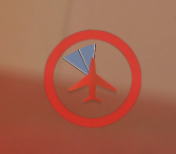 Please note:
Please note:- The process of defining the center position has to be done after each launch of the flight screen.
- If you don't want to control the yaw, simply skip the process.
- To reset the "center" position during flight, repeat the process of pressing and holding the c1 button at any time.
- Beteiligte Personen (zugeordnet zum Item oder dazugehörigen Tasks, auch ehemalige)
- Károly Gacsal
- Ulrich Dinger
- Links
- TFS
- Akzeptanz-Kriterien / Tests
Keine definiert!